- Use the IntrNet Configuration Utility (also referred to as Inet Config) to define or set up the Application Server. Click on the Windows Start button and select All Programs or Programs ==> The SAS System (for Version 8) or SAS (for Version 9) ==> IntrNet ==> Create a New IntrNet Service
- When you see the SAS Service Configuration Utility (shown below) choose Create a Pool Service and click Next. You may also choose to Create a Socket Service, however creating a Pool Service is suggested.
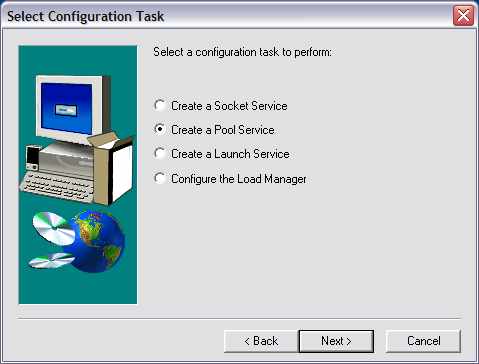
- Follow the prompts:
- Specify appdisp for the name of the service.
- When prompted to enter Enter Admin Password, you can leave it blank for this install on your local PC.
- The Version 9 utility will create a readme.txt file containing the needed information. The folder that the readme file is saved in can be found by clicking on the Windows Start button and selecting All Programs or Programs ==> SAS ==> IntrNet ==> appdisp Service ==> Service Directory
- The Version 8 utility displays the information. You should save those values (e.g., cut-and-paste and save them as a text file).
For More Info, Click Here
Comments
Post a Comment